- For Android 1.5 ~ 2.3.x
After downloading of the keyboard from Google Play, back to the home screen by pressing the 'Home' button.
Press the 'Menu' button to pop up the system menu.
Tap the 'Settings' menu to switch to the system settings screen.
Tap the 'Language & keyboard' option to switch to the keyboard settings screen.
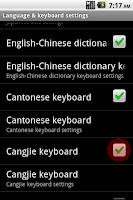
Check the 'Cangjie keyboard' by tapping the right check box to activate the keyboard.
Open an app which you want to use with the keyboard. ('Contact' as an example for this how-to.)
Long press a text box that you want to edit, to open the 'Edit text' dialog.
Tap the 'Input method' option to open the input method selection dialog.
Tap the 'Cangjie keyboard' option to select it as the default input method.
Tap the input box again to display the keyboard.
Here it is.
Enjoy using the keyboard.
- For Android 3.x ~ 4.1.x
After downloading of the keyboard from Google Play, back to the home screen by pressing the 'Home' button.
Press the 'Menu' button to pop up the system menu.
Tap the 'System settings' menu to switch to the system settings screen.
Check the 'Cangjie keyboard' by tapping the left check box to activate the keyboard.
Tap the 'Default' option to open the input method selection dialog.
Tap the 'Cangjie keyboard' option to select it as the default input method.
Open an app which you want to use with the keyboard. ('Contact' as an example for this how-to.)
Tap a text box that you want to edit, to display the keyboard.
Here it is.
Enjoy using the keyboard.














